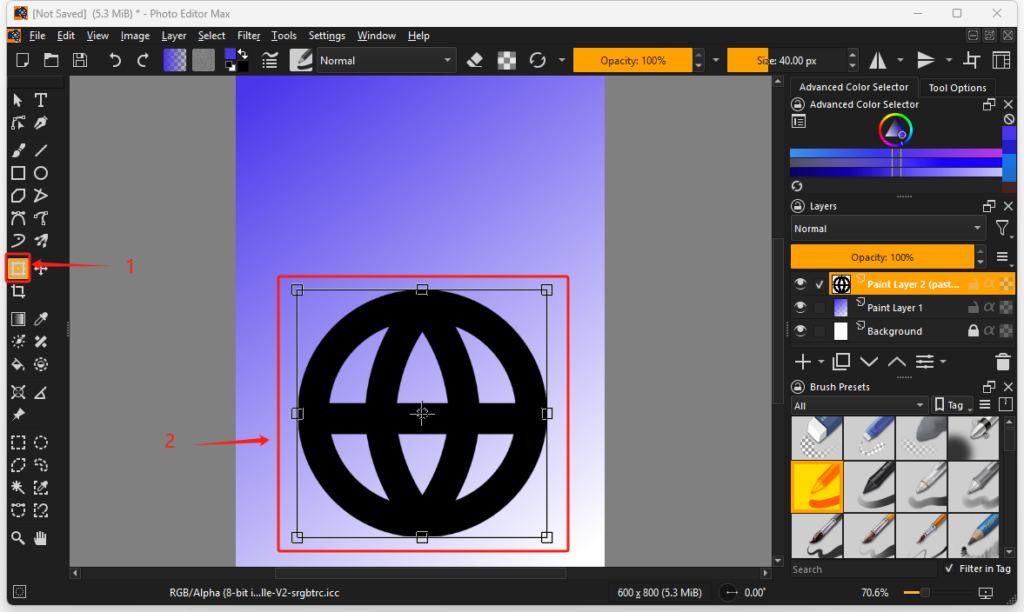Photo Editor Max Online Tutorial
How to Paste an Image as a New Layer?
Now we want to copy a transparent image into our newly created image. We will use the following icon as the source: https://www.flaticon.com/free-icon-font/globe_3917571?related_id=3917571 .
To paste an image as a new layer in Photo Editor Max, follow these steps:
1, Make sure the source image has been copied to the clipboard. (Open the link above in your browser and click the “COPY PNG” button).
2, In Photo Editor Max, press Ctl+V. The app may ask you which color profile to use when interpreting the pasted data — choose “As Web”. Now a new layer called “Paint layer 2 (pasted)” will be created and automatically selected. The source image is now pasted into this new layer.
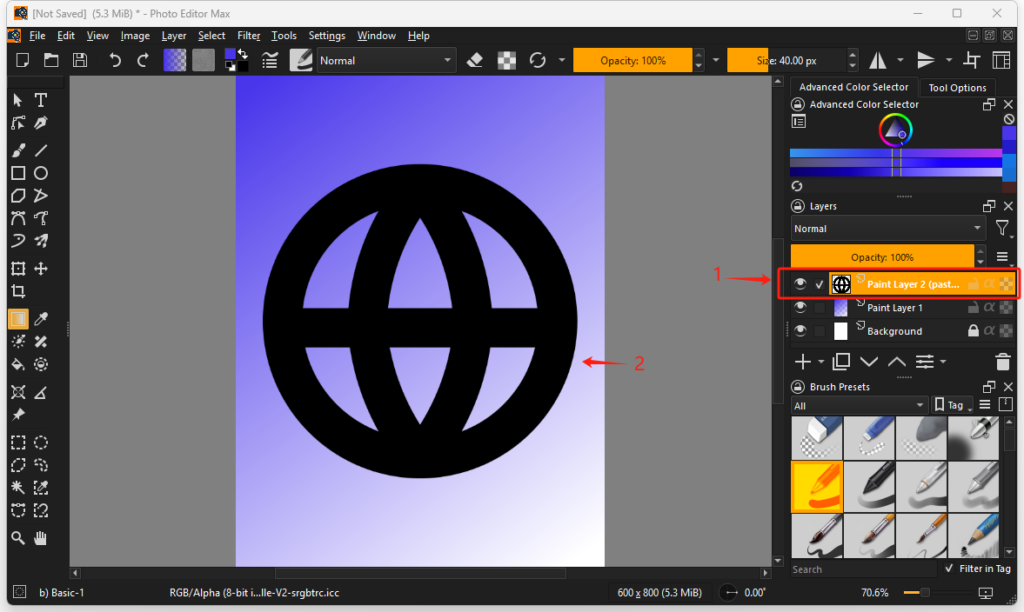
3, In the left-hand toolbar, select the Transform a Layer or a Selection tool. Use your mouse to make the pasted image smaller and move it to the position where you want it to be.